Kaleidoscope 3.7 marks the beginning of a new chapter: you can now share your text diffs with other people. It’s as easy as clicking the common Share button in the toolbar and selecting a service, like Messages or AirDrop. We think you’re going to like it!
While we do have a few ideas about where to go from here, we really encourage you to give us feedback about what you like and what else we could add to the new Sharing feature. We know that we have just scratched the surface, so we’d love to tailor future Sharing enhancements towards options that would really benefit our customers. Let us know!
How and what you can share
Kaleidoscope can share text diffs in the following formats:
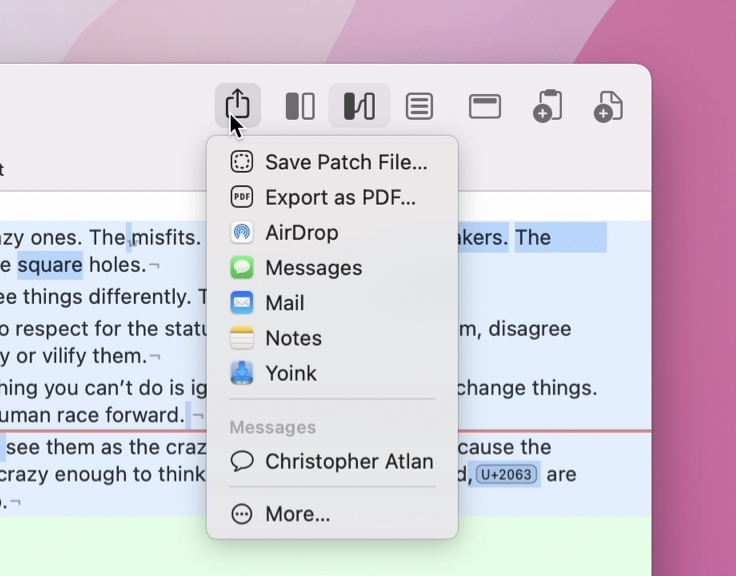

Print…, including several PDF options. With a text diff open, select File > Print… to get the standard macOS Print dialog. Set format and font size, and then either print to a traditional printer or choose any option from the extensive “PDF” popup menu.

Export as PDF… We also added the default Export as PDF menu item. This is similar to the options you get from print, but geared towards saving a PDF file to disk. This option is also available from the new Share button in the toolbar.

Save Patch File… A patch file is a standard way of sharing changes to a document, without sharing redundant information. Patch files are mostly used in programming. Kaleidoscope now supports writing those standard patch files.
Share… All other entries from the Share menu will share some form of static web (HTML) representation of your comparison. Details may vary between the various services:

AirDrop: Shares a HTML file of your comparison to anyone around you using Apple AirDrop technology.

Messages: Shares the HTML file, along with a text message, if you want to add one. (See hints below)

Mail: In addition to attaching the HTML file, this option inserts the diff content into your email message inline. You can modify the draft email with the inline diff before sending.

Notes: This will create a note with the comparison attached as HTML file. This is particularly useful when collaborating via Notes, as we often do.

… Any other Share Menu extension that accepts HTML input. Some extensions handle this well, others not so much.
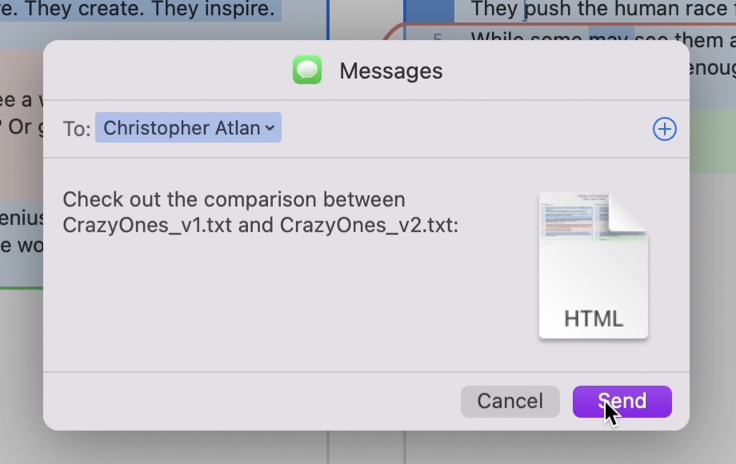
Hints
- Use Quick Look. If you’re seeing a diff inline in Messages or Mail, just click once to select it and then hit the space bar to bring up the Quick Look preview. In most cases this is quite sufficient to glance at all the details.
- Use apps like Shareful. Shareful is a freely available app that adds a few very useful Share Menu extensions like Save As…, Save to Downloads, and more.
- Share temporary content. Sometimes you don’t want to share entire files. No problem! Copy relevant parts into a new comparison and share that, without needing to save.
- Configure the Share menu to suit your needs. On macOS Monterey, head to System Preferences > Extensions > Share Menu to toggle and order available extensions.
What’s Next?
Again, we are really interested in what Sharing options would be useful to you! Please let us know if you have a specific use case that’s not being handled well and we will think about how to improve it.

