For every major release, we continue to evolve the Kaleidoscope design. Like last year, we came up with a new wallpaper. Some of us dig it so much that we are using ever since, so we want to also share it with you. Each wallpaper comes in light and dark variants to match your preferred appearance. Unfortunately, there still seems to be no way to combine multiple wallpapers into one file for iOS/iPadOS. If you happen to know a way, please let us know.
iOS/iPadOS Wallpaper
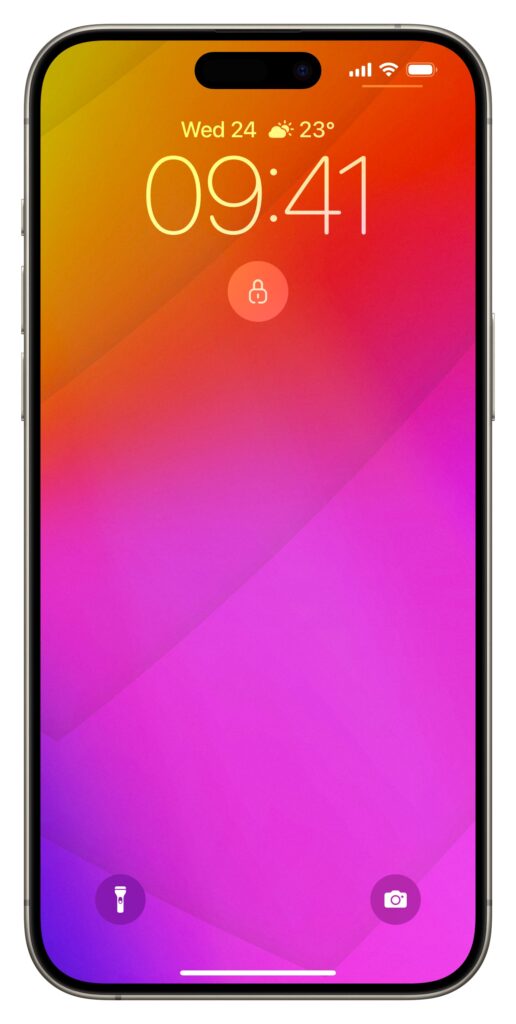

Me made two design variants, one in the yellow/green/turquoise spectrum, the other one in the orange/red/violet spectrum, see samples in light appearance on the right.
For iPhone and iPad, images to be used as wallpapers should be located in your Photos library. If you are using iCloud Photo Library, just add them on your Mac and wait for the sync to happen, otherwise use AirDrop or some other method to transfer the files to your iOS/iPadOS device and Save them to Photos.
There are 4 files to choose from, two designs, each of them in a light and dark appearance variation.
Once added, head to the Wallpaper section in the Settings app to set one up. You can even create a Photo Shuffle featuring multiple of them.
macOS Wallpaper
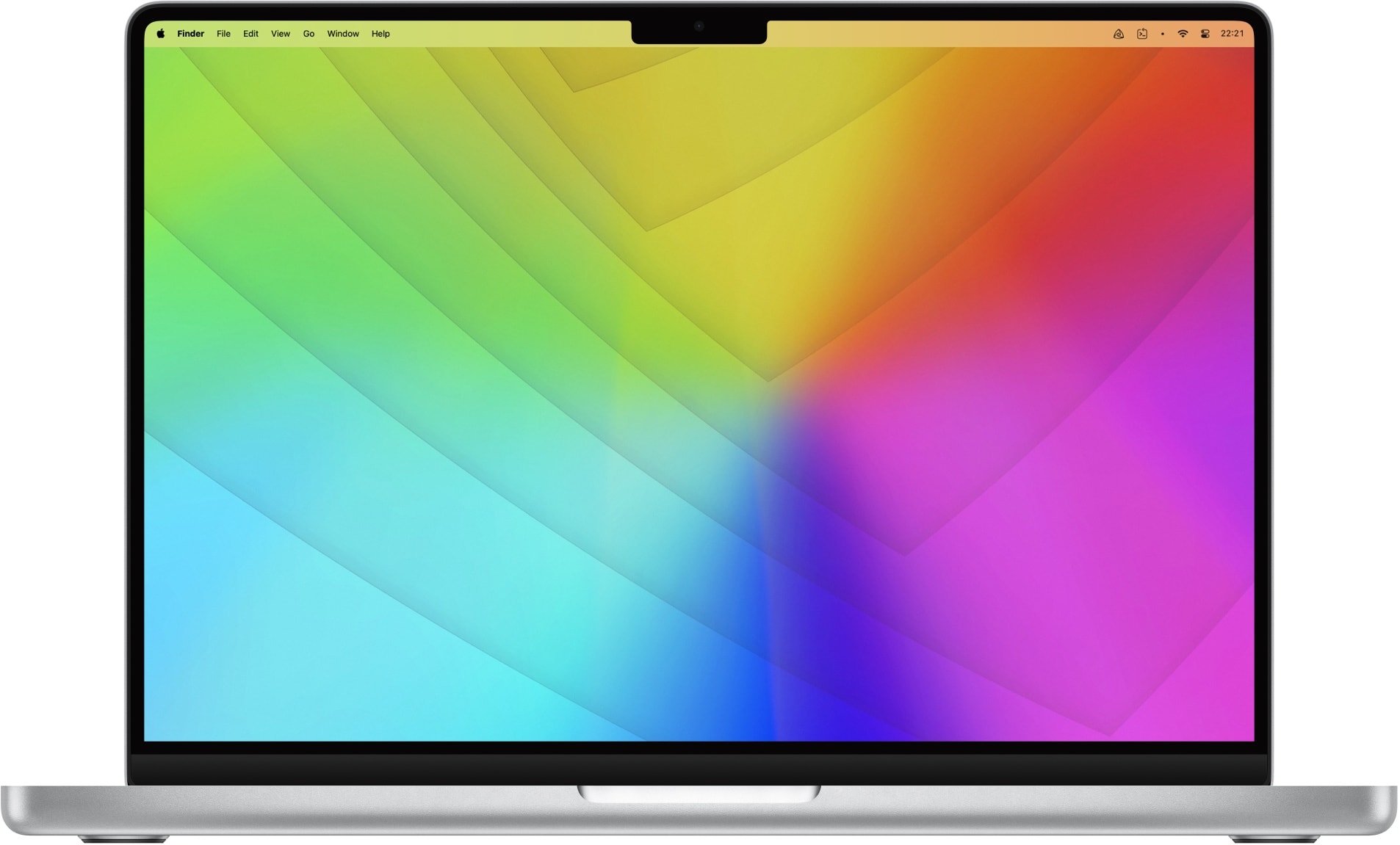
For the Mac, there is a single .heic file which contains two variants, for the Light and Dark System Appearance. Here’s how to install and use it:
- Open System Settings
- Select Wallpaper in the Sidebar
- If you have multiple displays, select the one to use from the popup menu below the preview area.
- Drag the wallpaper file onto the preview area.
- Right of the preview, select Automatic, Light (Still) or Dark (Still) to have the wallpaper adjust to your system Appearance or be fixed to one variant.
- If you want to keep it around in the Settings, you can also add the entire folder to your wallpaper collection by choosing Add Folder… on the bottom.
Downloads
Here are ZIP archives containing the wallpaper images for each platform. Enjoy!
