We’ve just released Kaleidoscope 3.4, the latest version of our powerful comparison app. The new version includes a feature requested by many users: printing! Why would you want to print your code comparisons? Here are a few ways that printing can help you in your work and collaborations.
Improved collaboration
It’s not unusual for us to add features requested by our users. Twitter user @Jury got us thinking about printing—again. The ability to share a diff with others via PDF definitely makes collaboration easier. You can open the PDF and add comments via your favorite PDF editing software. You could even write comments with your Apple Pencil on your iPad. You’ll share with your team exactly what you have on your screen, showing all the changes that Kaleidoscope has found. Or someone can get your help on their code by giving you their Kaleidoscope windows as a PDF that makes commenting easy.
Another way to proofread
Sometimes you get lost in a screen filled with text or code. Your eyes glaze over and you lose focus. Now you can print a selection of your Kaleidoscope screens out on paper, sit somewhere else with fresh eyes, and just concentrate, pencil in hand.
Keep a record of changes
Kaleidoscope works with all kinds of documents, not just code. If you have an article you are editing or a contract you are negotiating, you can save comparisons of different versions as a PDF for future reference of what changes were made and when.

Two exports of the same document. (Available via Help > Getting Started, and clicking on the sample.) Above we used the monospaced system font, with line numbers turned on, in portrait orientation. Below, the same document has been exported using the system font, without line numbers, in landscape orientation.
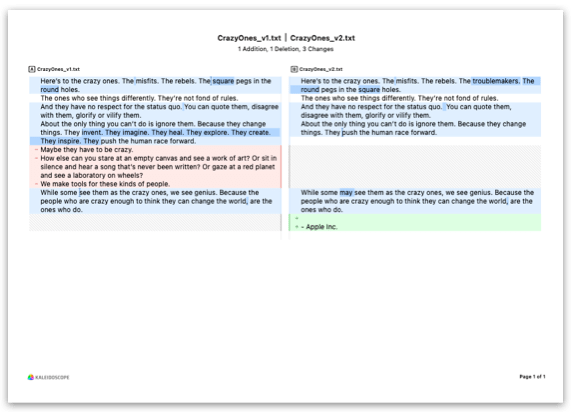
Hints for printing and exporting
As you see from the examples on the left, you can get different results from exporting the same comparison to PDF.
Kaleidoscope aims to print or export a version of the document that corresponds to what you see onscreen. Your choices of Font, Line Numbers, Invisible Character Display, and Ignore Whitespace settings are honored.
The setting for Word Wrap is turned on by default. Otherwise you might end up printing a lot of blank sheets of paper.
Typical screen font sizes will usually be too big for printing. You can choose a font size that suits your needs. The default is 8 pt, which should work in most cases. To adjust the font size, click Show Details in the Export or Print dialog.
The right page orientation makes a difference. For exporting source code, landscape orientation may work better to avoid cutting off lines of code. The orientation setting is also available when you click Show Details.
One last hint: If you use the Print dialog available from File > Print… to export to PDF, you’ll get a a real-time preview of your document, along with a few more setting options.
As always, we’d love to hear from you. How might you use the new printing capability? What else would you like to see in Kaleidoscope? Your suggestions help us make Kaleidoscope even more useful to all our customers!

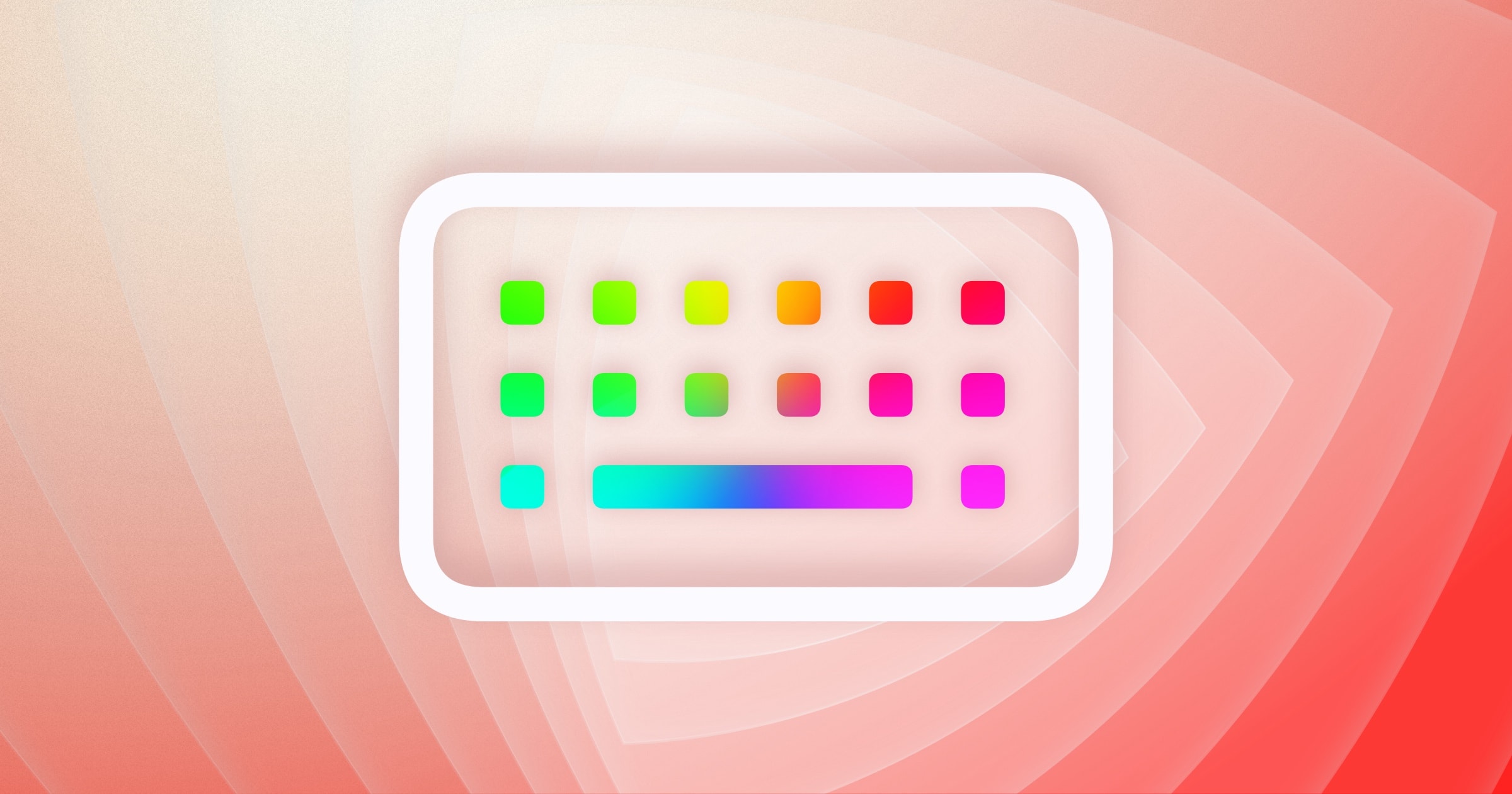
Pingback: Michael Tsai - Blog - Kaleidoscope 3.5
Comments are closed.